Exercise: PechaKucha
- Due Apr 6 by 3:30pm
- Points 5
- Submitting a media recording or a file upload
Assignment 1: PechaKucha
Create a video of exactly 60 seconds consisting of precisely 10 video clips from a single film [either The Piano or Portrait of a Lady on Fire], each lasting precisely 6 seconds, assembled with straight cuts. Audio should be one continuous sequence from the same film with no edits. Include a 3 second black slug at the beginning and end of the assignment.
**the one alternative to the above is to include 6 clips from a single film, each lasting precisely 10 seconds.
Please name your exported file “FIRSTNAME PechaKucha.mp4” and upload it to this assignment page.
DaVinci Resolve Tutorials
For the purpose of your PechaKucha there are approximately 10 steps. You need to 1) download DaVinci Resolve 19. Then learn to 2) open new project; 3) organize your media assets in a folder on your external hard drive or desktop, wherever you plan to keep them, 4) create your settings in DaVinci, 5) import your media/the film file you've chosen, 6) establish a time-line; 7) learn the Blade function to excerpt 10 6-second video clips without audio (or 6 10-second clips); 8) select a single 60 second audio track from the same film/media file to lay down under your video track; 9) add 3 second black "solid color" bar to opening and ending of the project; and 10) export to your desktop or external hard drive. Then name the file appropriately according to the assignment parameters and upload to this Canvas assignment page.
To facilitate all of the above, follow these on-line tutorial guides:
Tutorial for Beginners
Links to an external site.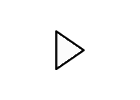 by Primal Video. Very good overview of DaVinci basics, but skips over the Cut Page.
by Primal Video. Very good overview of DaVinci basics, but skips over the Cut Page.
DaVinci 19 Tutorial for Beginners
Links to an external site.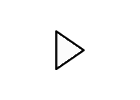 by Kevin Stratvert. This is a slightly longer beginner tutorial (40 min). But its one of the best I’ve seen. It also includes a link to download the media clips he is using so you can follow along with his steps exactly, if you’re inclined. In the opening 5 minutes Stratvert explains the difference between the paid version and the free version of DaVinci (fascinating) and also explains a function that allows you to very, very easily create "proxy media" out of your source clips. This “proxy” function will be invaluable if your computer starts running slowly as your projects get longer in this class, etc.
by Kevin Stratvert. This is a slightly longer beginner tutorial (40 min). But its one of the best I’ve seen. It also includes a link to download the media clips he is using so you can follow along with his steps exactly, if you’re inclined. In the opening 5 minutes Stratvert explains the difference between the paid version and the free version of DaVinci (fascinating) and also explains a function that allows you to very, very easily create "proxy media" out of your source clips. This “proxy” function will be invaluable if your computer starts running slowly as your projects get longer in this class, etc.
The New Cut Panel
Links to an external site.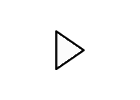 by Mr.AlexTech. The Cut Page apparently was added to DaVinci in 2019 (known as DaVinci Resolve 16). There is not really a comparable function in Premiere or other programs, so if you are shifting over to DaVinci for the first time you might want to wait and explore these functions later. It can be an extremely efficient application for editing of multiple sorts.
by Mr.AlexTech. The Cut Page apparently was added to DaVinci in 2019 (known as DaVinci Resolve 16). There is not really a comparable function in Premiere or other programs, so if you are shifting over to DaVinci for the first time you might want to wait and explore these functions later. It can be an extremely efficient application for editing of multiple sorts.
How to add Solid Color Background
Links to an external site.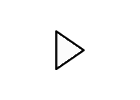 (Black Slug) by DaVinci Made Simple. Rapid, useful overview (tells you all you need to know in 15 sec!).
(Black Slug) by DaVinci Made Simple. Rapid, useful overview (tells you all you need to know in 15 sec!).
How to Export Video
Links to an external site.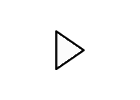 by Jamie Fenn. Also covers export formats for YouTube and social media in the last 2 minutes (out of 5). For class purposes, you only need information covered in the first 3 minutes.
by Jamie Fenn. Also covers export formats for YouTube and social media in the last 2 minutes (out of 5). For class purposes, you only need information covered in the first 3 minutes.
Premiere Pro Tutorials
For those of you who choose to use Premiere Pro, and if you are new to editing, I am attaching the first half of an Adobe Premiere Pro Tutorial - Part 1.pdf Download Adobe Premiere Pro Tutorial - Part 1.pdf which is slightly outdated (written for an earlier version of Premiere), but which I find extremely useful. You'll find the steps and information for creating your PechaKucha project in Premiere laid out for you in the guide, as well as some additional resources listed. On page 11-12 you'll also find screenshots illuminating a mode of creating clips via "subclips." Although many editors prefer the other way, you will likely find subclips more manageable for storage purposes and for ensuring precise lengths on your clips for the Videographic PechaKucha assignment.
Adobe Premiere Pro for Beginners
Links to an external site.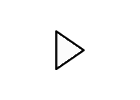 by Primal Video. Terrific overview, by same creator as the DaVinci tutorial for beginners embedded above.
by Primal Video. Terrific overview, by same creator as the DaVinci tutorial for beginners embedded above.
How to Add Black Video in Premiere Pro
Links to an external site.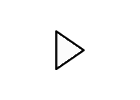 by Saint Saxon Creative. Useful 53 second explanation.
by Saint Saxon Creative. Useful 53 second explanation.
Technical Skills Overview
- Format Hard Drive
- Windows/Mac Compatibility
- Storage Limitations – Large Files
- Recommended Format: ExFat
- Warning: This will erase the contents of your external hard drive!
- Handbrake Overview – Handbrake Tutorial
Links to an external site.
- Chapters vs. Seconds (Mac only)
- Identifying Chapters with DVD Player
- Selecting a Preset – Resolution, Framerate, Quality
- Constant vs. Variable Frame Rate
- Constant Frame Rate Required for Adobe Premiere
- Same as Source
- Working with Subtitles: Burned in vs. separate
- Working with Audio: Language tracks
- Troubleshooting
- Deinterlacing
- Aspect Ratio
- Chapters vs. Seconds (Mac only)
- MakeMKV Introduction (1.10.6)
- Introduction to Premiere Pro CC 2024
- Resources
- Lydia.com
- Splash Screen Tutorials
- https://helpx.adobe.com/support/premiere-pro.html Links to an external site.
- Creating a New Project & Media Management
- Project Organization
- This Class
- Create a new sequence for each assignment
- Premiere Pro Files
- Project File
- Media
- Cache Files
- Importing
- Working with existing media in place
- Import using Media Browser
- Ingest Settings
- Working with older hardware
- This Class
- Project Organization
- Resources
- Creating and Initializing New Sequences
- New Sequence from clip
- Navigating Timelines
- JKL and Space Bar
- Scrubbing the timeline
- Home, End, left arrow, right arrow, up arrow, down arrow
- Introduction to the User Interface
- Project Pane
- Source Monitor
- Timeline
- Program Monitor
- Tools/Audio
- Working with Subclips
- Select an In point, Select an Out point, Clip->Make Subclip
- Tip: Use the numpad to get exactly 60 seconds – Numpad +600
- Drag Audio Only
- Drag Video Only
- Creating Bins
- Assignments
- Audio
- Video Subclips
- Sequences
- Assembly Edit
- Linked Selection – Audio/Video
- Snap
- Deactivate Tracks
- Closing Gaps
- Working with Slugs
- Tip: Use the Slip Tool to fine tune your 60 second selection
- Exporting
- Master File vs. Web File
- In to Out, Workspace, Entire Sequence
- Delivery
- Naming files—FIRSTNAME PechaKucha.mp4
- Export and upload to this Canvas site
 Find Rubric
Find Rubric
